Jika kita baru belajar flutter maka sudah hal yang wajib untuk mengerti menambahkan depedency. Di flutter banyak sekali library-library yang menarik sayang rasanya jika kita tidak menggunakannya untuk mepermudah pembuatan aplikasi kita.
ok to the point langsung saja kita membuat project baru, lalu bukalah pubspec.yaml di project yang kau buat
Seperti ini lah isi pubspec.yaml
name: flutter_fire
description: A new Flutter project.
# The following line prevents the package from being accidentally published to
# pub.dev using `pub publish`. This is preferred for private packages.
publish_to: 'none' # Remove this line if you wish to publish to pub.dev
# The following defines the version and build number for your application.
# A version number is three numbers separated by dots, like 1.2.43
# followed by an optional build number separated by a +.
# Both the version and the builder number may be overridden in flutter
# build by specifying --build-name and --build-number, respectively.
# In Android, build-name is used as versionName while build-number used as versionCode.
# Read more about Android versioning at https://developer.android.com/studio/publish/versioning
# In iOS, build-name is used as CFBundleShortVersionString while build-number used as CFBundleVersion.
# Read more about iOS versioning at
# https://developer.apple.com/library/archive/documentation/General/Reference/InfoPlistKeyReference/Articles/CoreFoundationKeys.html
version: 1.0.0+1
environment:
sdk: ">=2.7.0 <3.0.0"
dependencies:
flutter:
sdk: flutter
# The following adds the Cupertino Icons font to your application.
# Use with the CupertinoIcons class for iOS style icons.
cupertino_icons: ^1.0.0
dev_dependencies:
flutter_test:
sdk: flutter
# For information on the generic Dart part of this file, see the
# following page: https://dart.dev/tools/pub/pubspec
# The following section is specific to Flutter.
flutter:
# The following line ensures that the Material Icons font is
# included with your application, so that you can use the icons in
# the material Icons class.
uses-material-design: true
# To add assets to your application, add an assets section, like this:
# assets:
# - images/a_dot_burr.jpeg
# - images/a_dot_ham.jpeg
# An image asset can refer to one or more resolution-specific "variants", see
# https://flutter.dev/assets-and-images/#resolution-aware.
# For details regarding adding assets from package dependencies, see
# https://flutter.dev/assets-and-images/#from-packages
# To add custom fonts to your application, add a fonts section here,
# in this "flutter" section. Each entry in this list should have a
# "family" key with the font family name, and a "fonts" key with a
# list giving the asset and other descriptors for the font. For
# example:
# fonts:
# - family: Schyler
# fonts:
# - asset: fonts/Schyler-Regular.ttf
# - asset: fonts/Schyler-Italic.ttf
# style: italic
# - family: Trajan Pro
# fonts:
# - asset: fonts/TrajanPro.ttf
# - asset: fonts/TrajanPro_Bold.ttf
# weight: 700
#
# For details regarding fonts from package dependencies,
# see https://flutter.dev/custom-fonts/#from-packages
selanjutnya kita perlu library yang ingin kita tambahkan, di artikel ini saya akan mencontoh kan library Google fonts https://pub.dev/packages/google_fonts
(jika kalian ingin menggunakan depedency pilihan kalian pastikan itu berasal dari https://pub.dev/ )
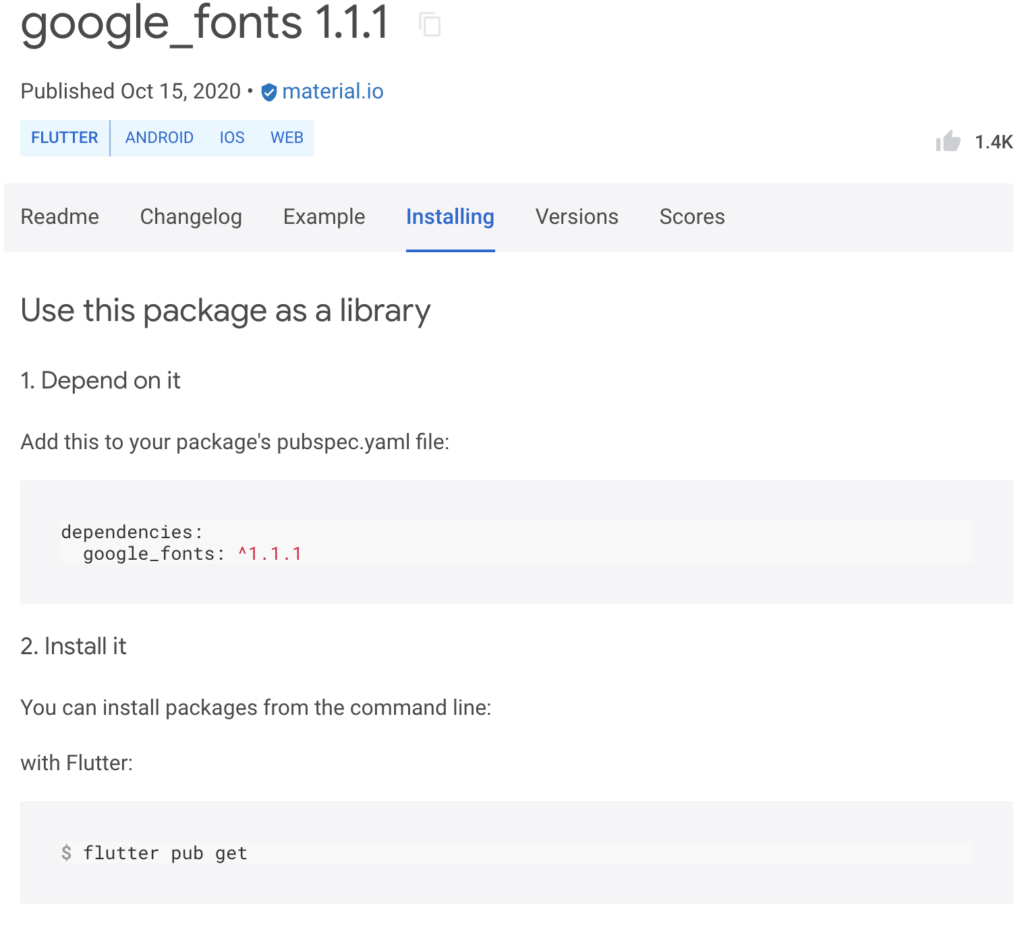
di halaman pub.dev dokumentasi nya sudah cukup lengkap mulai dari install nya dan cara memakainnya
ok tambahkan depedency
version: 1.0.0+1
environment:
sdk: ">=2.7.0 <3.0.0"
dependencies:
flutter:
sdk: flutter
# The following adds the Cupertino Icons font to your application.
# Use with the CupertinoIcons class for iOS style icons.
cupertino_icons: ^1.0.0
google_fonts: ^1.1.1
dev_dependencies:
flutter_test:
sdk: flutter
setelah menambahkan depedency IDE biasanya melakukan pub get secara otomatis tapi jika tidak, kita bisa melakukannya secara manual
ketikkan perintah berikut di terminal project atau arahkan terminalnya ke project
flutter pub getlalu terminal akan menambahkan library nya ke project kita dan sekarang kita bisa menggunakan depedency baru saja kita tambahkan.
Sekian artikel ini Terima Kasih telah membacanya.
Have a Good Days 🙂


